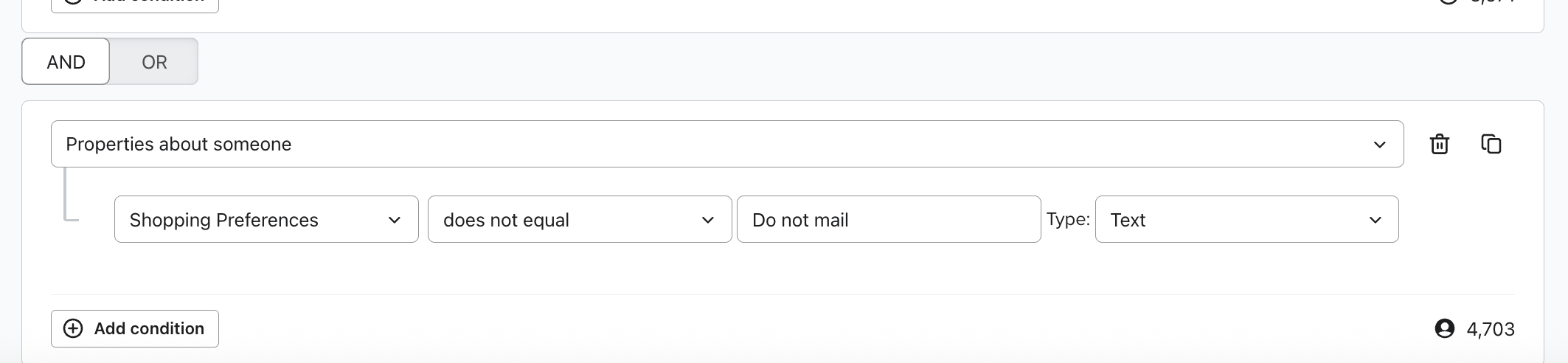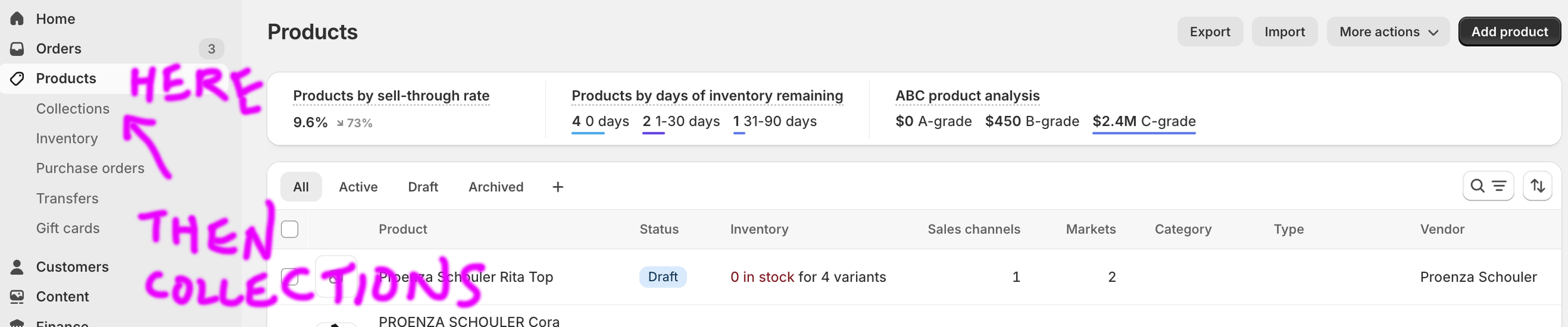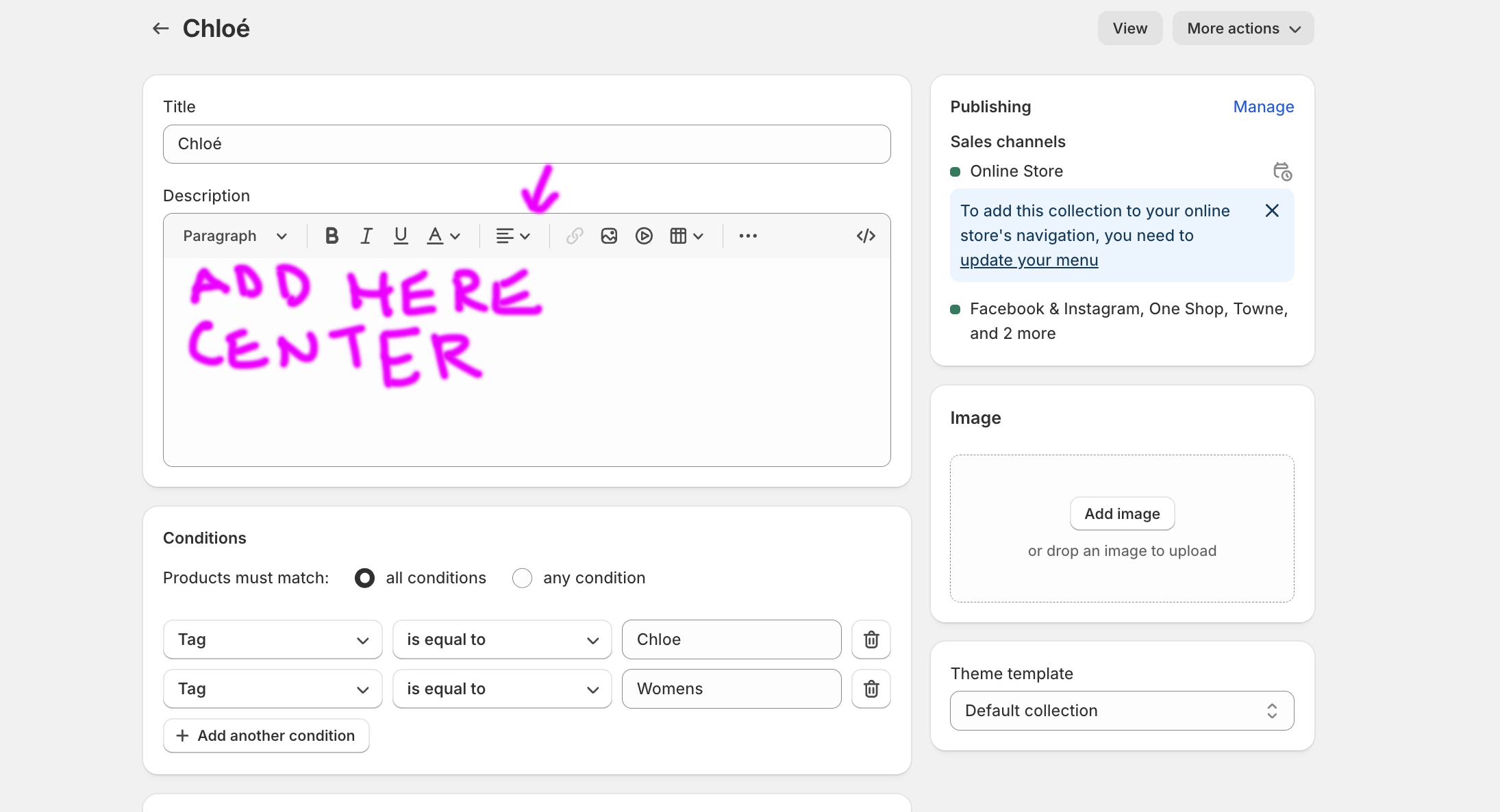Always remove quantity in Heartland before Shopify.
25 Nov 25
There is a ONE WAY Sync from Heartland to Shopify. If you don’t remove quantity from Global Pay/Heartland it will keep coming back
On Page SEO
25 November 2025
-
Also known as “alt” tags. Good Video
-
Should NOT match the Page Title. Title case ok, I would use sentence case.
-
Vendor Name should be is all CAPS. This is very important, it’s the only thing that will help you know if something has been posted in the on hand report.
How to Surpress an email address in Klaviyo for one mailing
Burlingame Windows 2 & 7 are 73”
Add “Do Not Mail” to the person’s shopping profile. Change back to Men’s or Women’s afterwards
Collection sorting for the main collections.
MAY 17, 2025
WOMENS
All Womens:
1st sort by A-Z
2nd sort bt Manual
3rd organize by outfit
Designer name category
Sort by Manual
Keeping in order of two piece sets, or items one would wear together.
Keeping the season in mind
Building outfits
Keeping what is new first, ourfit oder, sale at the end.
Category Order
Sort by A-Z
Put Sale at End
MENS
All Men’s:
Sort by A-Z
Designer name category
Sort Newest
Sometimes switch to manual put outerwear together.
Sale last
Category Order
Sort by A-Z
Put Sale at End
How to fill out product page in Heartland.
MAY 5, 2025
| Heartland Instructions | |
| Check Qty before photoshop | |
| Title |
Design name should be all caps. Should not be duplicated. Should include item name, Should have + Colors when more than one color is gridded together |
| Long Description | Interesting yet natural way to describe item. Think about search. Think about keywords. |
| Product Category | i.e. "Women's Sweaters |
| Sell on Shopify | Add to website site Y, N or leave blank. |
| Tags | For example: :"Mens, Mens Jackets |
| Add images | Go to images tab add "a", then "b" |
| Save | It can take 10 minutes to send to shopify. You can force by using Hyperspace. |
How to add a description to a collection in Shopify
Step 1:
Log-in
Step 2:
Go to products, then Collections
Step 3:
Do not copy and paste from another website without pasting in a text editor 1st.
How to put new product on the website.
Part 1:
Photoshop
Part 2:
Heartland/ Shopify/ Hyperspace. This software works together. - Dana
Part 3:
Finalize tags in Shopify - Dana
-
Download images from these 3 resources:
box (reference images to use to find vendor images, or shot by Jean-Michael to actually retouch)
Use images from vendor website largest size, find using style name or number. There a few ways to hack them out of the code.
vendor supplied largest size, find using style name or number. These are stored on Dropbox.
image use policy must be followed.
2-3 images
Flat
Model
3rd detail image if you like
Retouching that is done
Density Balance / cast balance
Use adjustment layers
Remove wrinkles using Frequency separation action
Create drop shadow from image or make yourself.
Straighten if needed
adjust via puppet wrap if need
build flat if needed and possible
Crop using aspect ratio 1.5 x 1.680
Save .psd using naming convention: Designername-6digit-X.psd
Save X-opt.jpg with 1,500 px wide, optimize again if over 200K via tinypng.com or compressor.io
Save all files to sku folder, folders live in Dropbox
Orange dot folder in SM-TO-DO in Dropbox this signafiles ready to post to Heartland and Shopify
-
Search in Inventory > Item in Heartland:
Enter Sku number in search field
Pull up grid
Check Quantity, if all sold out stop
If more than one color is included in grid update description to plus colors (2)
In Description field be sure designer name is all caps (1), other text upper and lower case. SEO Hint: Good to have the short description be unique.
Long description can be pulled from vendor website, written by staff or person posting
Be sure Financial class is entered or grid won't save.
Fill out "Product type","Sell on Shopify", "Tags(3)" fields
Go to image tab and upload photoshop "a" image
Image must be attached to correct color, not "all images in grid"
Save
Upload "b"
Scroll back to top and Save
Go to Shopify
log-in
Click on Products in far left hand column
Go to right hand side look in up and down arrow select updated newest.
In the refreshed list you'll see the item you just worked on in Heartland
Select it
Go to the far right hand column
Change status from draft to active
Click on the three dots across from the word "publishing"
Click on "Manage Sales Chanels"
Click "save all"
Click Done
In the "tags" field add: designer name, Mens or Womens and category(4)
Scroll back up click Save
Put in alpha order in all womens,or all men's in the item kind category
Check everywhere item should show..
Green dot folder in SM-TO-DO
Marked as posted in box.com
(1)This is our naming convension that makes it easy to spot unposted items in the "on hand report"
(2)Look for images color, do photoshop work
(3) Tags do not sync to Shopify
(4) The tags control where and if the products will show on the website.
-
After images and descriptions are added to Heartland, go back to Shopify and add tags so item appears in desired category
Tip: Sometimes updates in Heartland cause the tags in Shopify to be removed and the item will go back to draft. Please keep an eye out for drafts with quantity.
Every Morning.
Remove sold out items from the website and create redirects for SEO.
-
Go to Navigation
Click on Create redirect
Paste page you want to delete
Paste redirect to desired category
-
Keep an eye out for Private Label needing to be changed to "Sam Malouf Orange Label". This field is what populate the "more" links on the product pages.
-
New products on the website appears last. Alpha Sort, then manual to move to outfit order.
How to Put on Sale. Shopify + Bold
-
Gloria screen shots women’s, Grant updates an excel sheet in Google drive.
-
Change item from regular price category to sale category. Keep Women’s or Men’s. Keep designer name.When sale is very old, remove Women’s.
Sale items are tagged with both the designer name and Gender.
Tag items with the category you will use to instruct the Bold app as to which items to discount. This is different from the navigation category.
Do not make changes to products when the item is live in a Bold discount
Set up Sale navigation in an Excel sheet to reference first
-
If a product is showing on sale, but is not set up in Bold, check the compare column in bulk edit on the product page in shopify.
-
Create a Collection Name only to be used by BOLD to control the discount group.
Add products to sale by using a sale collection tag”
Why you ask? When you turn the “Discount” off it will remove the tag. Yikes
You will need to turn it off to add items.
If you have to take items off sale, archive them or take sale sown and change the category tag back regular priice.
How to Export / Import New Customers from Globalpayments into Klaviyo
-
Should be done once a week to 10 days. Use 1st Purchase report. Note end date. On compare tab set date permeters. Use from the day after the last time you ran the report to the most recent business day.
-
No 0’s in numbers
No comma’s in numbers
Update shopping preferences in Heartland and on excel sheet
Import using a CVS file
-
End on export is “yesterday”. Use compare tab based on last report dates and yesterday.